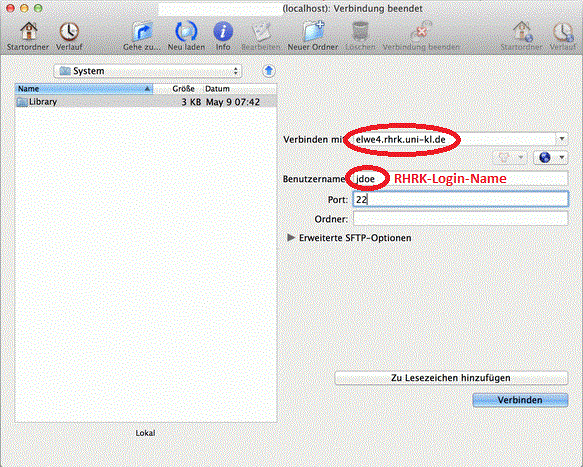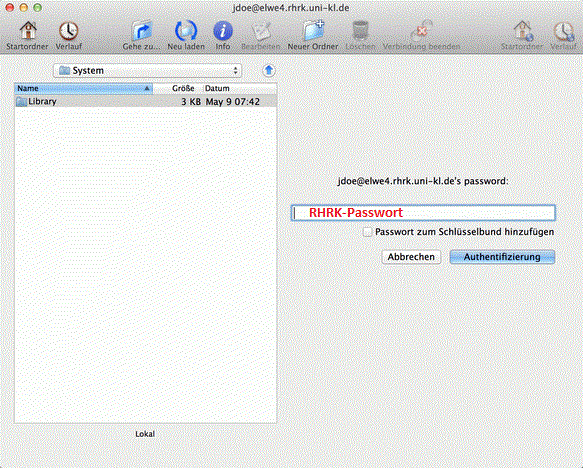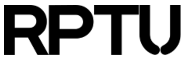Contents
Accessing and Transferring Files
The following methods to access and transfer files require all either a local connection (on the campus) or via VPN.
Linux
Use sftp or scp to copy data from one of the head nodes
elwe<x>.rz.rptu.de (<x>=1,..,4). KDE and GNOME provide
a file manager there you simply may connect to the adresses of one of the head nodes, like
sftp://elwe4.rz.rptu.de.
MS Windows
Several free clients are available for this purpose like
Bitvise and
WinSCP.
If you want a binding as external drive you may use
SFTP Net Drive.
Not fully tested is a less performing connection via CIFS (SMB, Samba) which is
only available on the campus. To use it type "\\files-hpc.rptu.de\" as target in a MS Windows Explorer window. Make sure you type your accountname including "@rptu.de" at the end when asked for credentials. In Linux you have to provide "UNI-KL" as domainname instead.
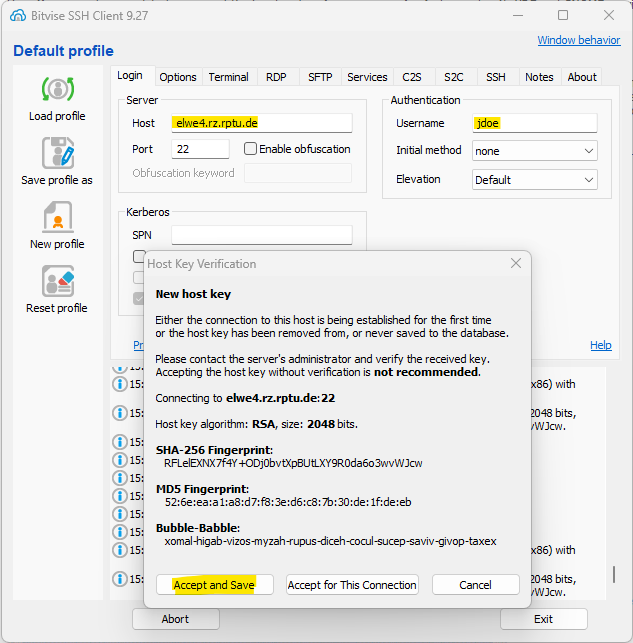
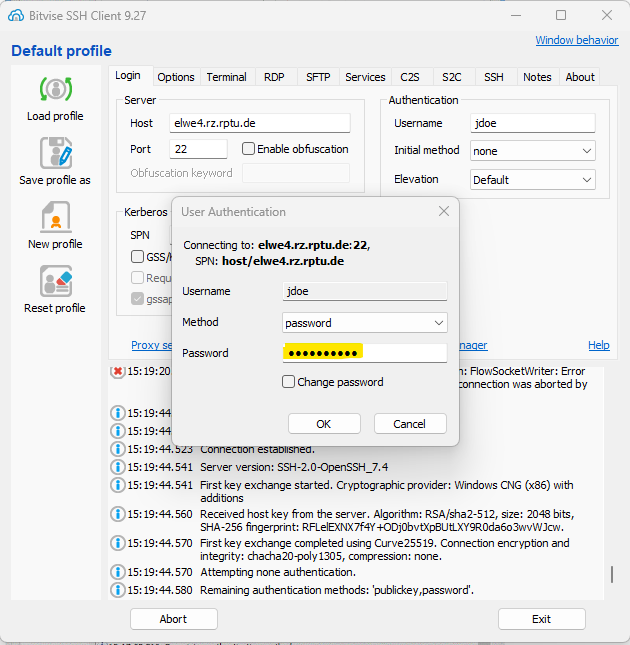
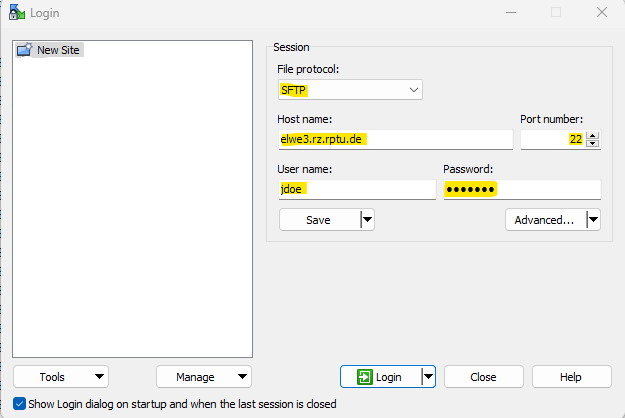
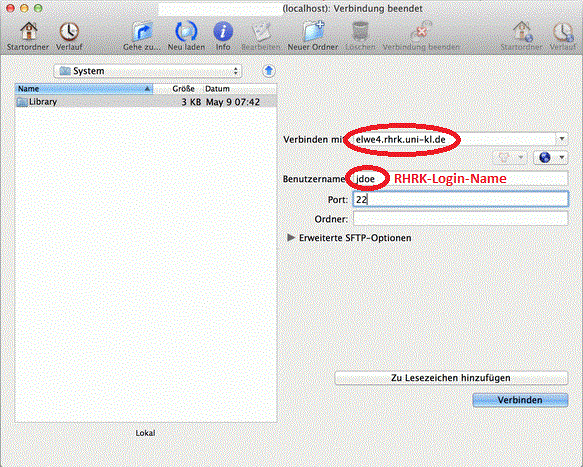
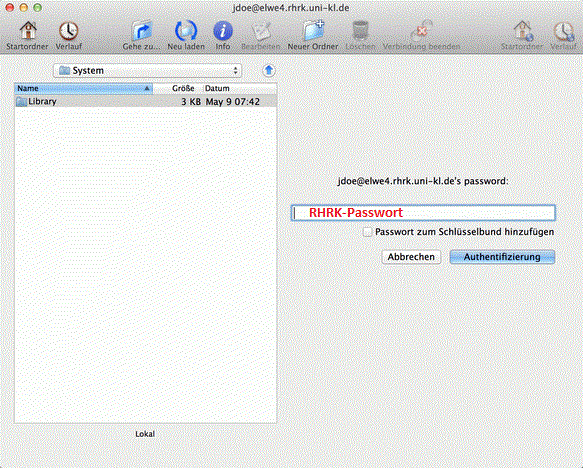
Bitvise
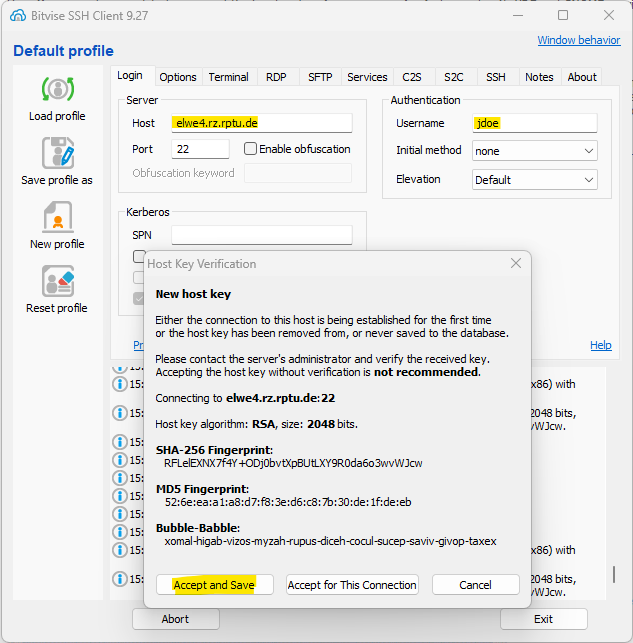
Input of your RPTU accountname and password is required. First time you have to accept the
Public-Key of the server permanently. A detailed explanations may be found in our Video.
A file manager with two sections will open and
in addition a system console for console commands.
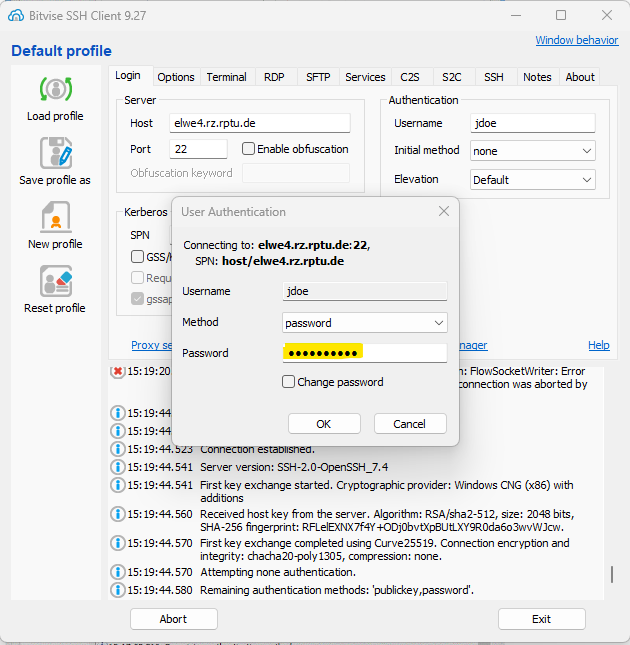
Winscp
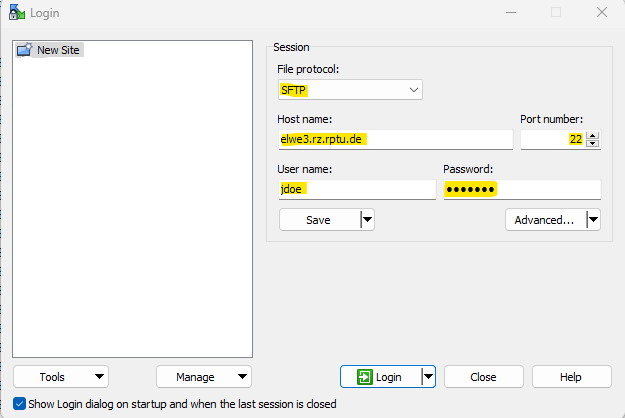
Input of your RPTU accountname and password is required. First time you have to accept the
Public-Key of the server permanently. A file manager with two sections will open. On the
left is your desktop and on the right your view on the cluster 'Elwetritsch'. With help of
the function keys "F5" and "F6" you may copy and move marked files and directories,
respectively.
MacOS X
For MAC we recommend the free of charge client
Fugu.
Fugu