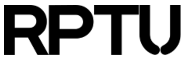Contents
Access to the High Performance Computer 'Elwetritsch' for members of RPTU
This page provides information for accessing the system and transfer data between your computer and the cluster
Members of the RPTU Kaiserslautern-Landau require a so called account for employees. Access for students may be granted through their supervisor in the access management (am.rz.rptu.de) which requires login or VPN on the campus. This enables login to one of our head nodes elwe<x>.rz.rptu.de (<x>=1,..,4).
You can view and change your personal profile and access rights for systems and software.
Members of the AHRP outside RPTU Kaiserslautern-Landau should contact us.
A VPN tunnel is required for all access from outside campus networks.
Below we describe several possibilities to do so depending on your computer system.
Using SSH (recommended for Linux and Mac)

Working on the command line is feasible using the encrypted secure shell ssh to elwe
After installing the X11 extension on your MAC you may work with remote windows as well. Just login via ssh -X elwe<x>.rz.rptu.de (<x>=1,..,4) and windows opened on the command line will appear on your local desktop.
SSH may be used with MS Windows as well but only on the command line. Graphical applications require additional functionality like NX or RDP descriped below. A popular SSH client is Putty.
Using NX (recommend for Linux, Mac and MS Windows)

The software NX provides graphical interface to the cluster Elwetritsch. We have installed a commercial server for NX on one of the login nodes. You may download a client free of charge from NoMachine Inc..
Use elwe-nx.rz.rptu.de as server and the default port (4000).
Please logout entirely when you have done all your work to free server resources again. Closing the window is not enough.
Using RDP (highly recommended for MS Windows)

Please change your configuration to exactly 24 Bit Color.
On MS Windows systems you can search for 'remote' on your system and you will find a client program for the remote desktop protocol (RDP) to connect to elwe<x>.rz.rptu.de (<x>=1,..,4). This opens a fully featured desktop.
For Linux you may use rdesktop or xfreerdp and for Macs you may install the Microsoft Remote Desktop Client from the AppStore.
Please log off when you are finished working on the cluster. Not properly closed sessions tend to leave dummy processes on the login nodes requiring reboots of our systems.
File transfer, and login (highly recommended for MS Windows and MAC)
Bitvise offers a free ssh/sftp and remote desktop client - all in one. Give it a try - I am very impressed by it, so that we explained in a video how to use it.
Using x2go

Accessing and Transferring Files
We recommend the usage of a client using the secure file transfer protocol (SFTP) described here. On the campus you may as well use CIFS (SMB, Samba) to access small amounts of your data with less performance.
Special needs for commercial software

We have a limited number of licenses to use nice-dv for graphical work, especially some workbenches of Ansys and Abaqus, which otherwise are not possible at all. As the number of licenses is limited access to them is restricted. Please contact us, if you otherwise have absolutely no other possibility. If so, you connect via a browser to our nice-dv server.